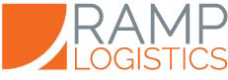Secure File Uploader
Our secure upload utility allows you to upload ORDER files immediately, without having to wait in a queue. In turn, this speeds up the ability for Ramp to ship to your customers.
File formats accepted: supplied by Ramp. Must be a .csv file format.
PICK TICKET FILES» what do the columns mean? click here to learn which columns are required and which information you should include in the file.
» filename: must follow this convention: YYMMDDhhmm_CLIENTCODEpkt.csv (for example, if your client code is MYA and your uploading a file at 3:45 PM December 5th, 2019, your filename looks like this:
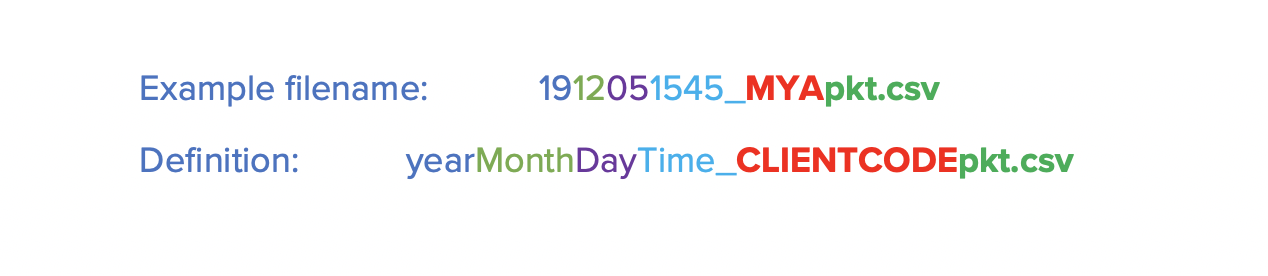
Read more about troubleshooting common errors here.
Login credentials are available upon request and approval. Please reach out to your account manager for more information.*
First, login to the secure portal
Go to connect.ramplogistics.com and enter the user credentials given to you by Ramp.
Then, follow these steps to upload your file:
» Click on the "FILES" tab
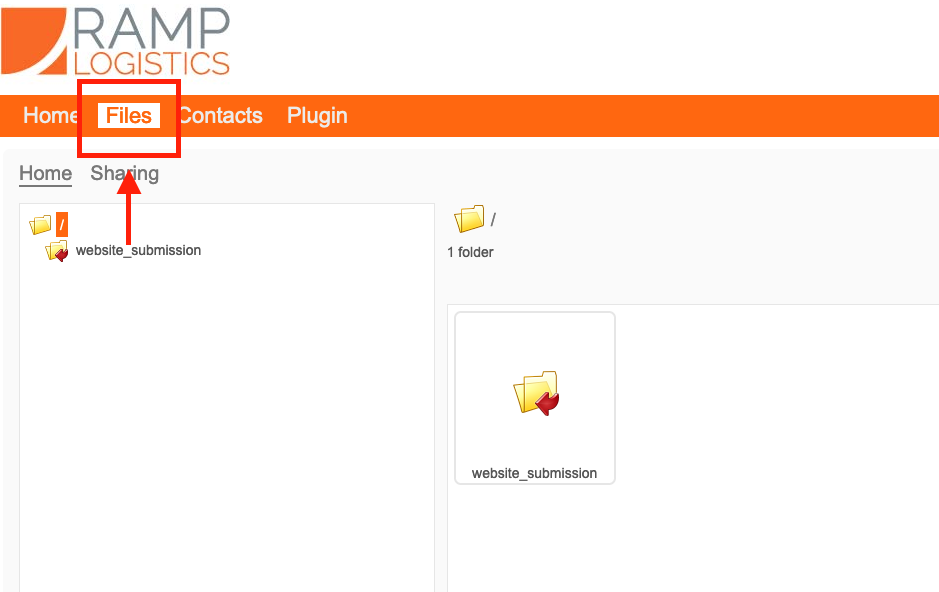
files tab
» Click on the "website_submission" folder
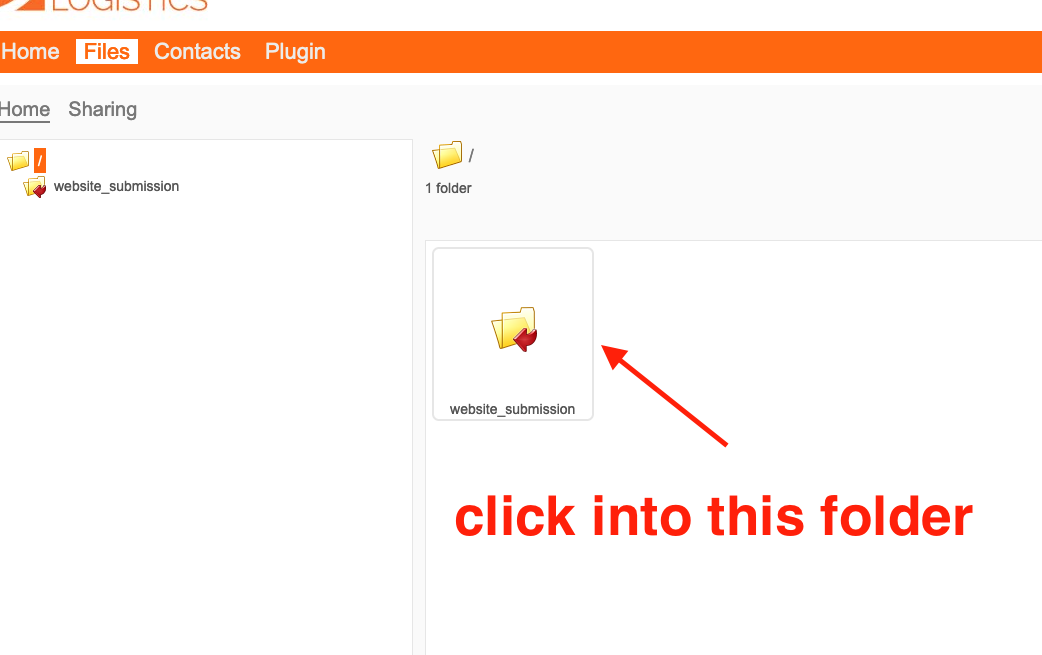
» Then, select "Click here to upload"
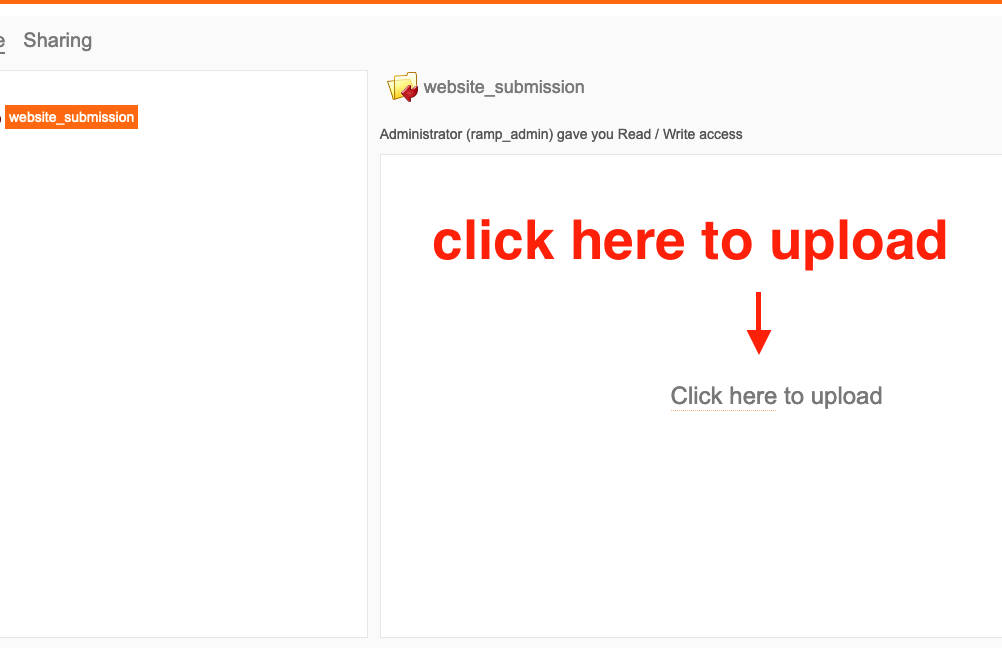
» Finally, a pop up window will open. Select Browse to select your file and then click the UPLOAD button
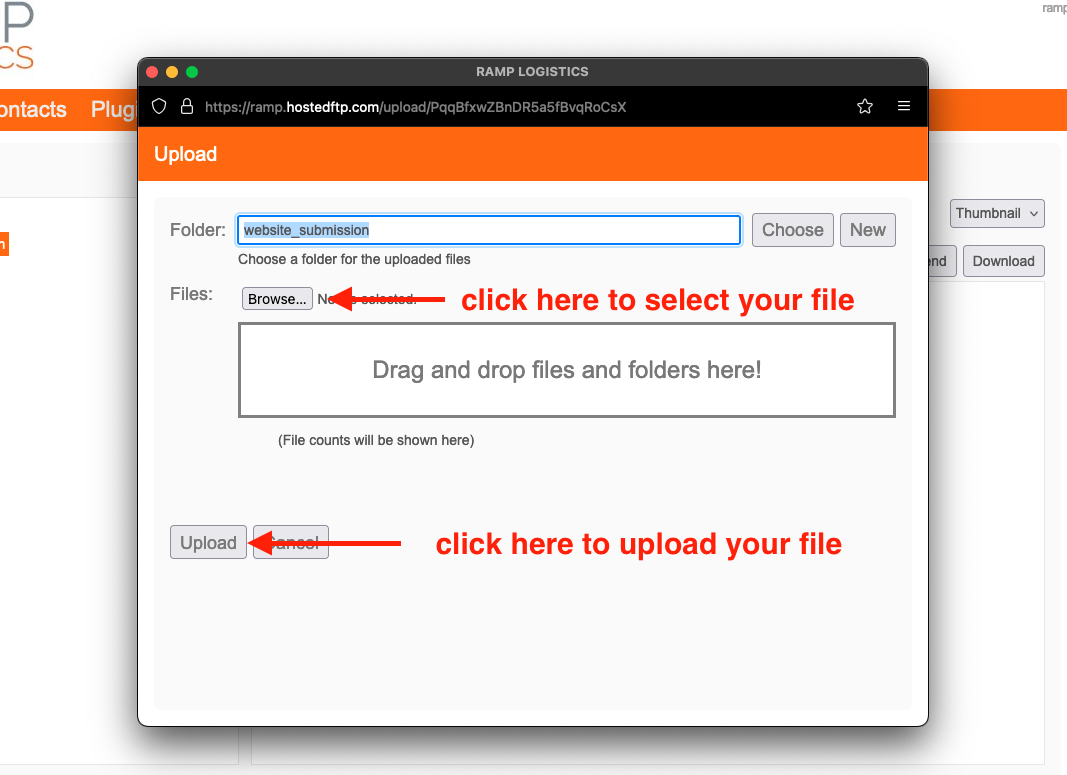
secure upload window
*Login may require 2FA (2 Factor Authentication) and credentials are frequently updated to protect your data on a maximum interval of 90 or less days.
Updated 2 months ago